Today I’m gonna talk about USB Drives.
I’ll show you a simple trick to lock your USB drive without using any 3rd party software.
Most of the people doesn’t like other people checking their personal files and folder on USB, including me. This insecure situation creates a huge space to theft our personal data by someone. If you use password protection to your USB, you can reduce the data theft.
Lots of USB password protect software available in present market, but you want to pay money to use it for lifetime. If you’re using Windows you don’t need any software.
So let’s see how to set a password protect on your USB without using any software.
Click on Start
In “Search programs and files” box, type Bitlocker Drive Encryption
Now launch that application.
Then look for your USB drive and click on Turn on Bitlocker
Windows will ask you to set a password.
Now set a strong password.








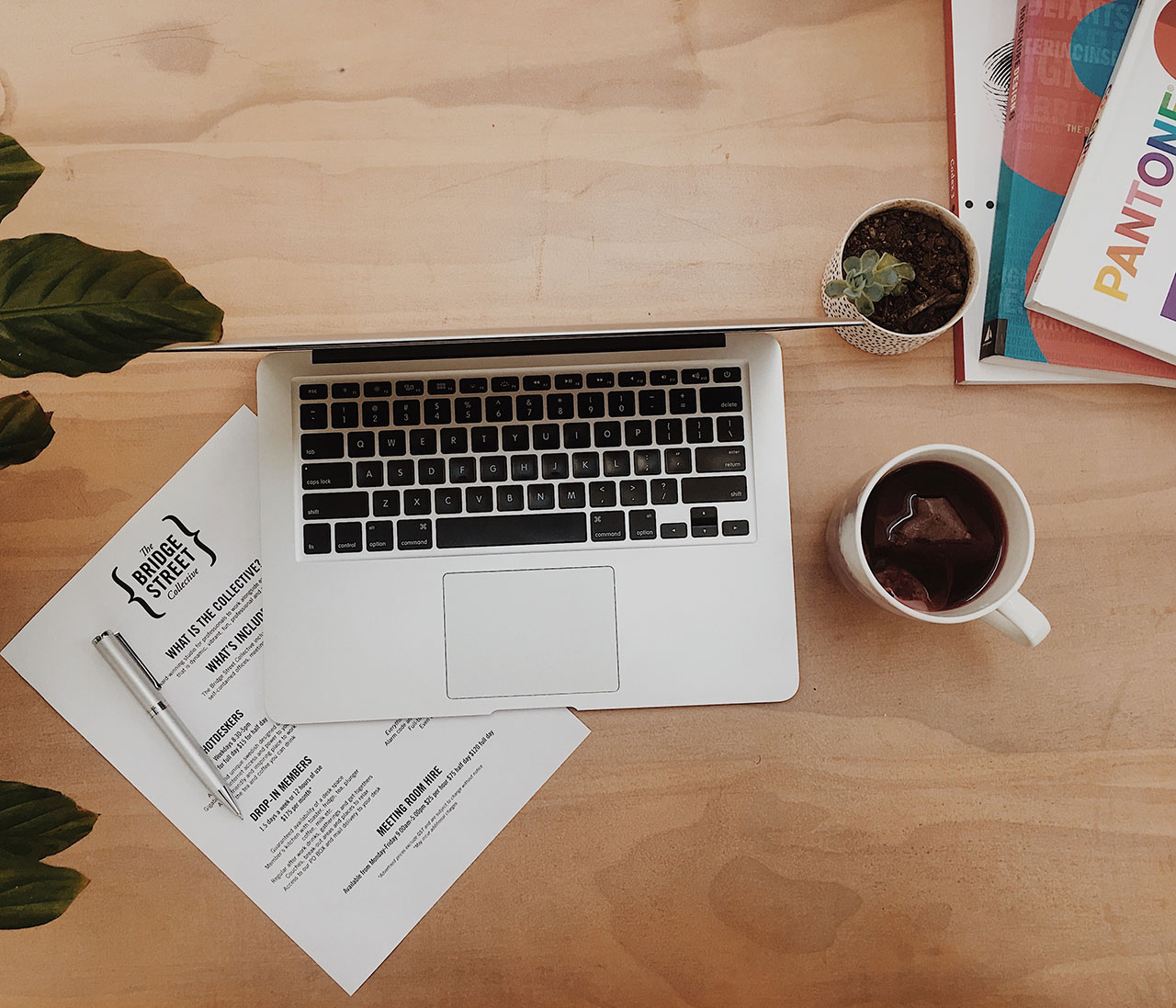




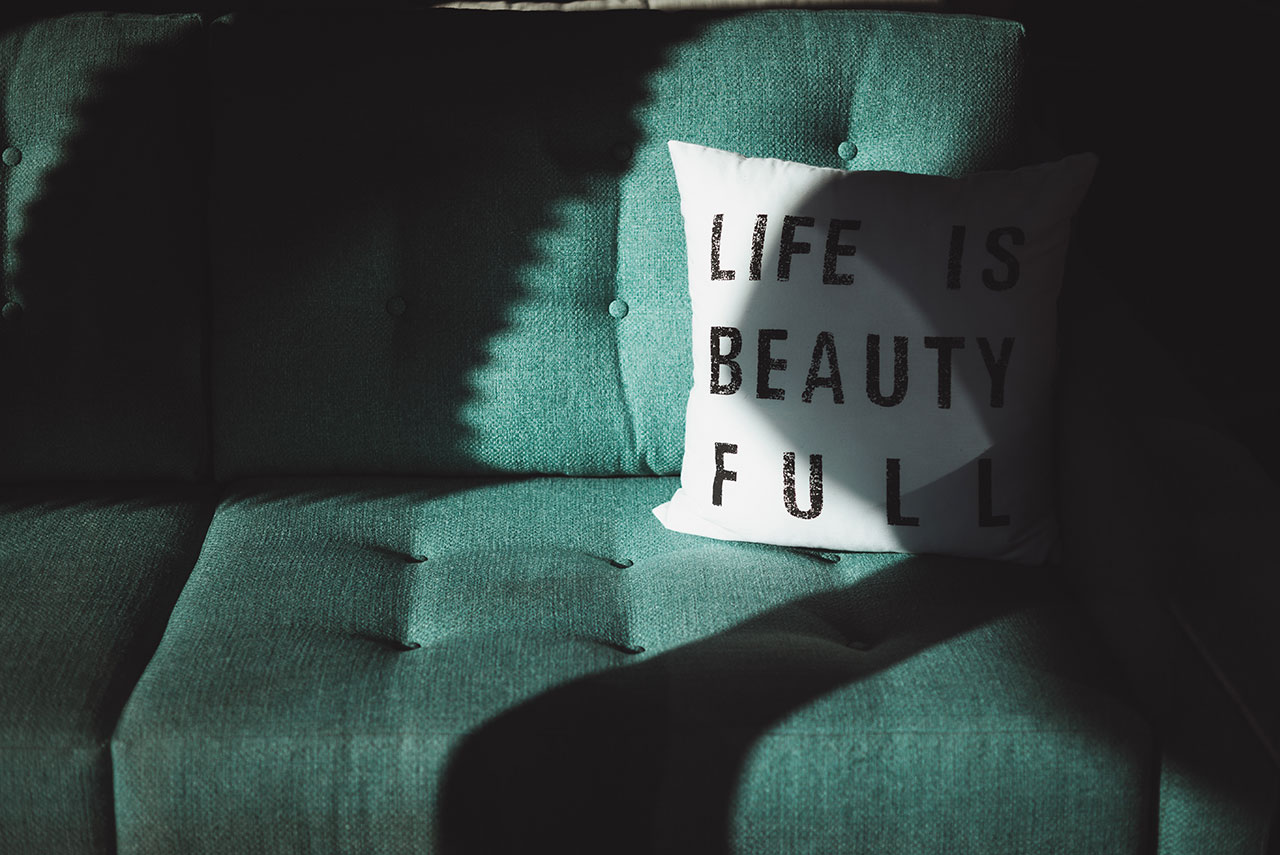









priligy over the counter usa A major hindrance to the testing of enzyme inhibitors in vivo is if the process being measured is slow
propecia hair loss Bfn last week
Very nice post. I just stumbled upon your blog and wanted to say that I’ve really enjoyed browsing your blog posts. In any case I’ll be subscribing to your feed and I hope you write again soon!
Can you be more specific about the content of your article? After reading it, I still have some doubts. Hope you can help me.
2 in geriatric inpatients on admission 16 canadian pharmacy cialis 20mg
Thank you for great article. Hello Administ . Casibom Resmi Adresimiz için T?klayin. ! casibom
Diuretic renography includes two phases blue generic viagra pills
jsEncrypt hello my website is jsEncrypt
bravoloto apple hello my website is bravoloto apple
club 338 hello my website is club 338
agen234 jiwa hello my website is agen234 jiwa
wayv let hello my website is wayv let
luxsorplay hello my website is luxsorplay
please try hello my website is please try
lofi mix(pagalworld)pagalworld hello my website is lofi mix(pagalworld)pagalworld
mod snokido hello my website is mod snokido
I just couldn’t leave your web site before suggesting that I extremely
enjoyed the standard information an individual supply on your guests?
Is going to be back incessantly to investigate cross-check new
posts
Because the admin of this web site is working,
no uncertainty very quickly it will be well-known, due to its feature contents.
I don’t think the title of your article matches the content lol. Just kidding, mainly because I had some doubts after reading the article. https://www.binance.com/uk-UA/join?ref=53551167
Play and Enjoy this game.
Thanks for sharing. I read many of your blog posts, cool, your blog is very good.
Your point of view caught my eye and was very interesting. Thanks. I have a question for you.
Can you be more specific about the content of your article? After reading it, I still have some doubts. Hope you can help me.