Update Facebook status in Blue Colour
I am going to show you something different which will be a point of attraction. How will it be if your Facebook status is in blue colour? No magic, just follow my steps. 1. Copy the following code in your status update text space. @@[0:[100000513006559:1:WRITE YOUR TEXT HERE]] @[100000513006559:] 2. Now replace “WRITE YOUR TEXT HERE” with your status. And