Full Screen Turbo C/C++ for Windows 7, 8
Turbo C/C++ is the most popular C and C++ compiler, In many schools and colleges are still using Turbo C++ compiler even In my college also, Many Computer programmers and students are using Turbo C compiler to run C and C++ programs and to create projects also. programmers and students are still using this compiler